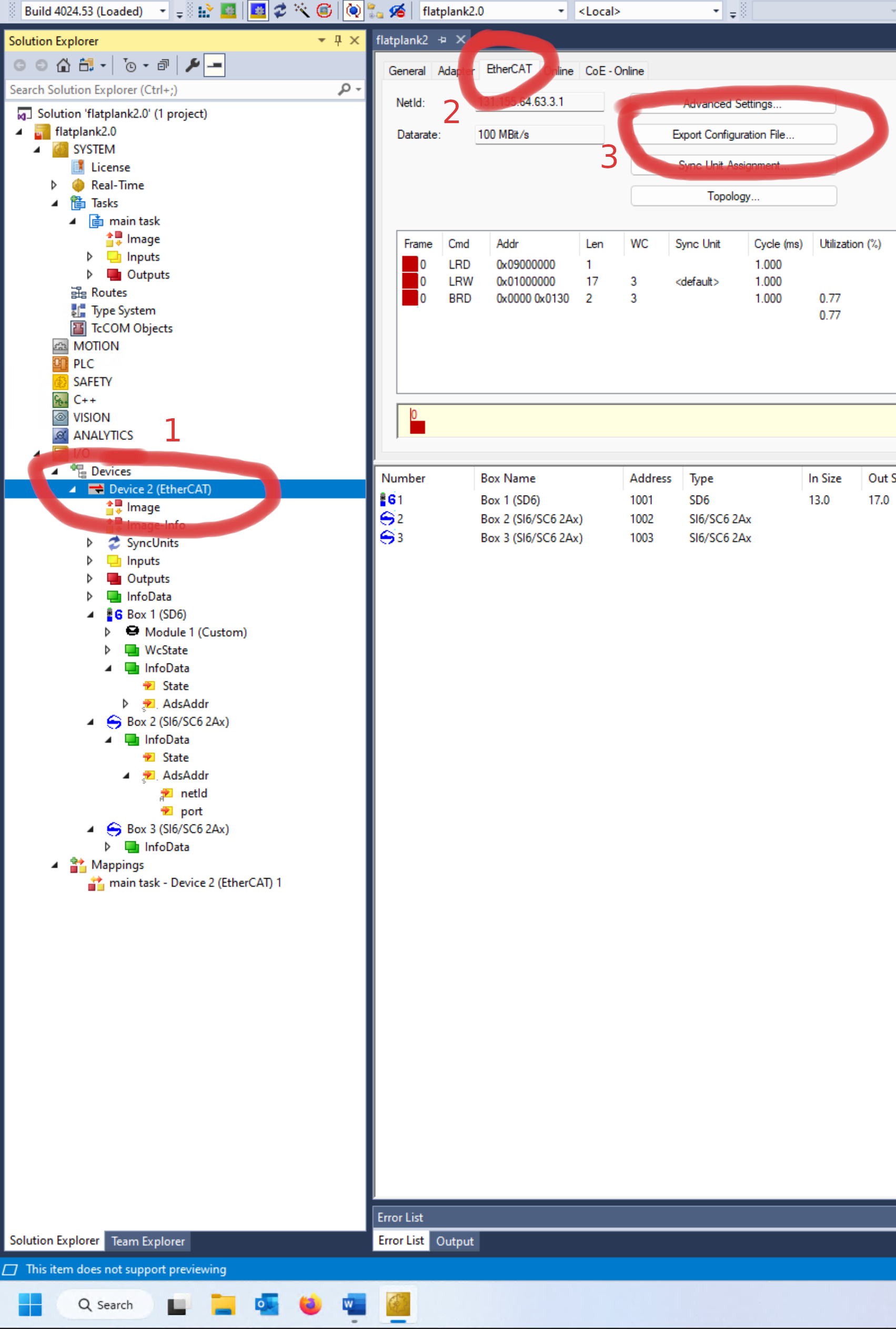TwinCAT pages: Difference between revisions
No edit summary |
No edit summary |
||
| (7 intermediate revisions by 2 users not shown) | |||
| Line 1: | Line 1: | ||
'''<u> | '''<u>TwinCAT:</u>''' | ||
| Line 14: | Line 14: | ||
'''<u>Loading an XML:</u>''' | |||
Put your XML file in the folder: | |||
'''C:TwinCAT/3.1/Config/Io/EtherCAT''' | |||
'''<u>PDO</u>''' | |||
[https://infosys.beckhoff.com/english.php?content=../content/1033/ep3356/1652713483.html&id= EtherCAT slave process data settings (PDO)] | |||
<u>'''Motor jogging wit EPOS in TwinCAT'''</u> | |||
Follow the [https://cstwiki.wtb.tue.nl/images/EPOS4-Application-Notes-Collection-En%281%29.pdf application notes]. | Follow the [https://cstwiki.wtb.tue.nl/images/EPOS4-Application-Notes-Collection-En%281%29.pdf application notes]. | ||
| Line 32: | Line 44: | ||
Important: Put the override to 100% .Now the motor is Blocked with the F2 en F3 you can jog the motor | Important: Put the override to 100% .Now the motor is Blocked with the F2 en F3 you can jog the motor | ||
'''Exporting ENI file''' | |||
To export your ENI file to use with your practical setup, you have to select your ethercat master, go to the 'EtherCAT' tab and select 'Export Configuration File', as seen in the image. | |||
[[File:Ethercat export ENI file.png|thumb|Exporting the ENI file, selecting the master, go to the ethercat tab and pressing export configuration file. 1 2 3]] | |||
Latest revision as of 16:43, 8 December 2023
TwinCAT:
Register yourself and download TwinCat at te Beckhoff site: TwinCAT 3 download | eXtended Automation Engineering (XAE)
Connect your Network Interface Card (NIC) with TwinCat:
Tab Twincat > Show Ethetnet Compatible Devices > select your NIC and install the correct adapter.
File > New > Project > Create a new project
Loading an XML:
Put your XML file in the folder:
C:TwinCAT/3.1/Config/Io/EtherCAT
PDO
EtherCAT slave process data settings (PDO)
Motor jogging wit EPOS in TwinCAT
Follow the application notes.
Configure the axis as NC
Go to the Axis 1, (in my case) See PDF
Tab online
Go to to Enabling Tab.
Give the controller freen and the Feed Fw en Feed Bw.
Important: Put the override to 100% .Now the motor is Blocked with the F2 en F3 you can jog the motor
Exporting ENI file
To export your ENI file to use with your practical setup, you have to select your ethercat master, go to the 'EtherCAT' tab and select 'Export Configuration File', as seen in the image.