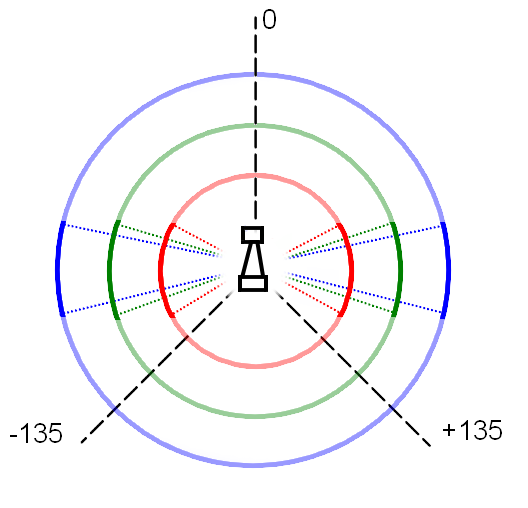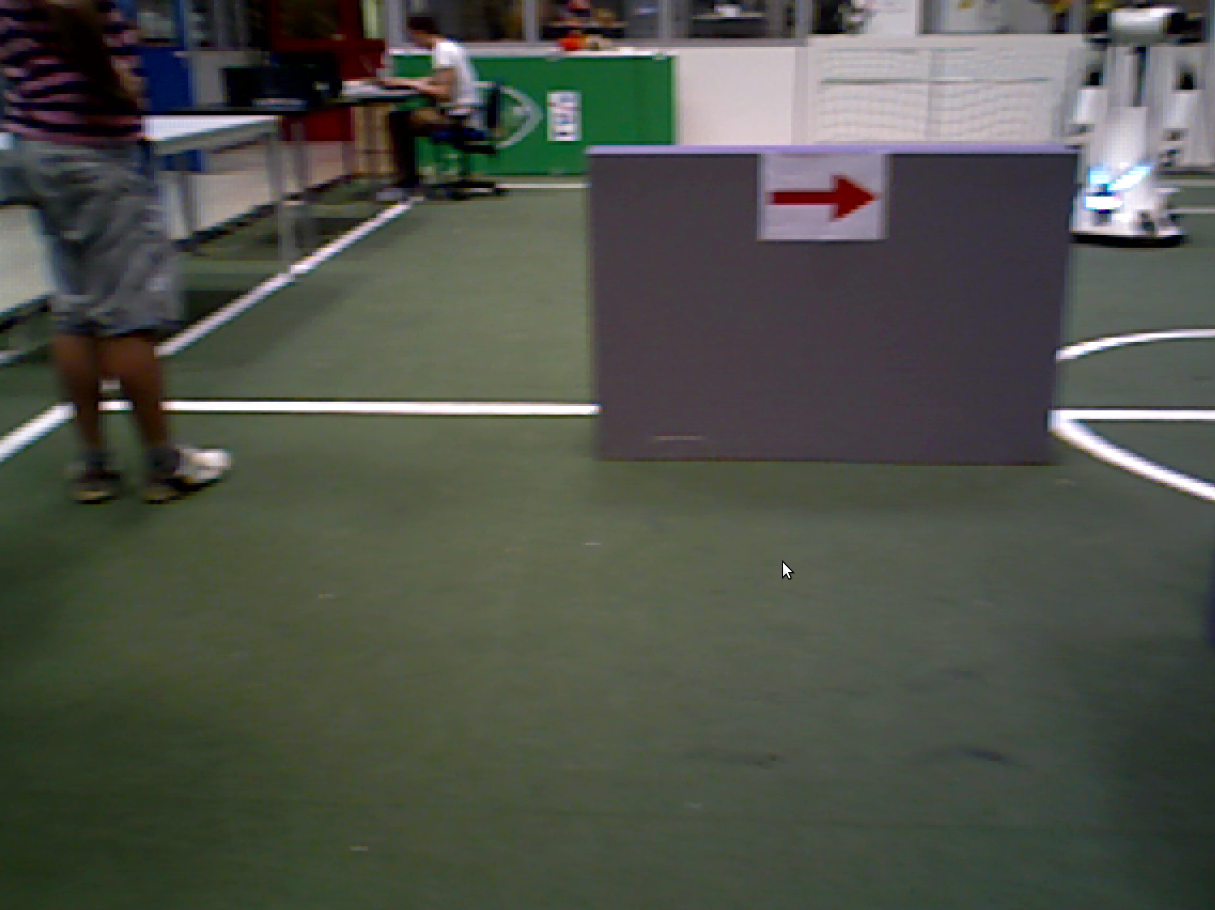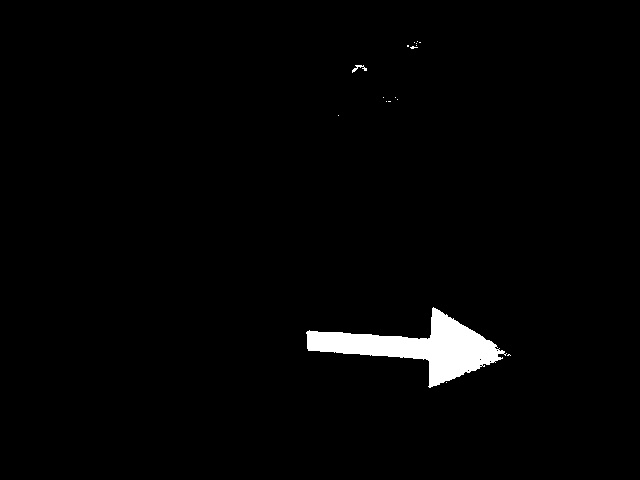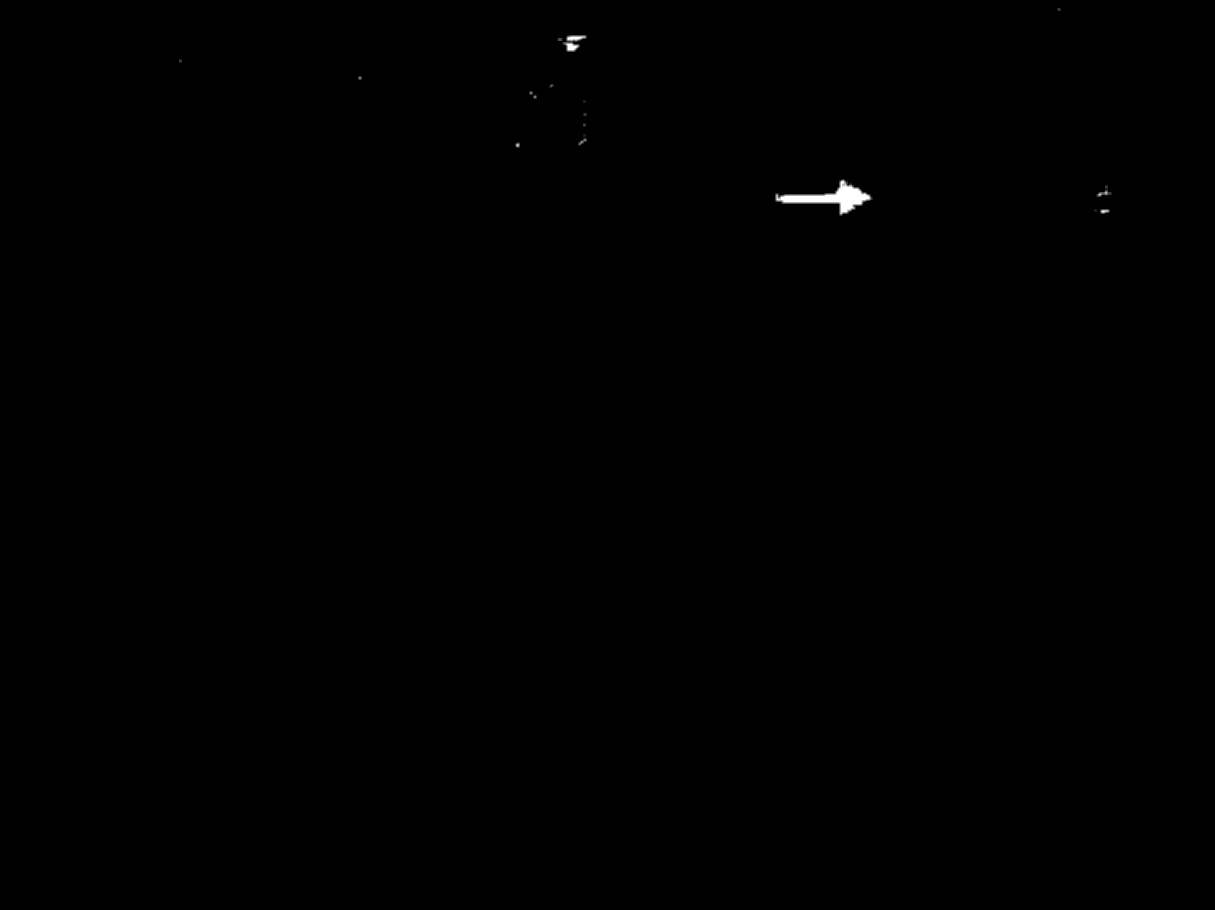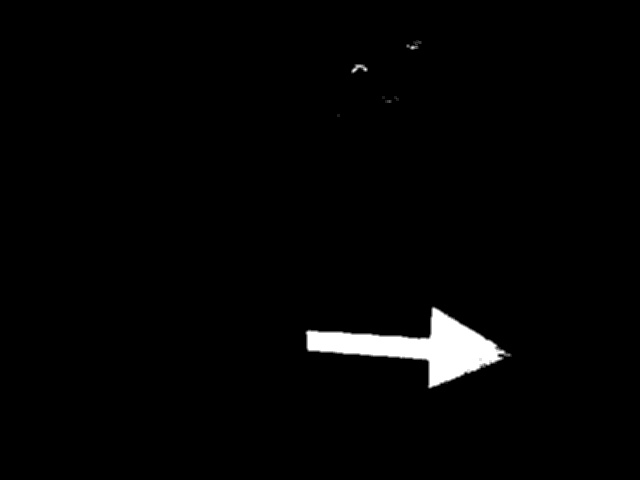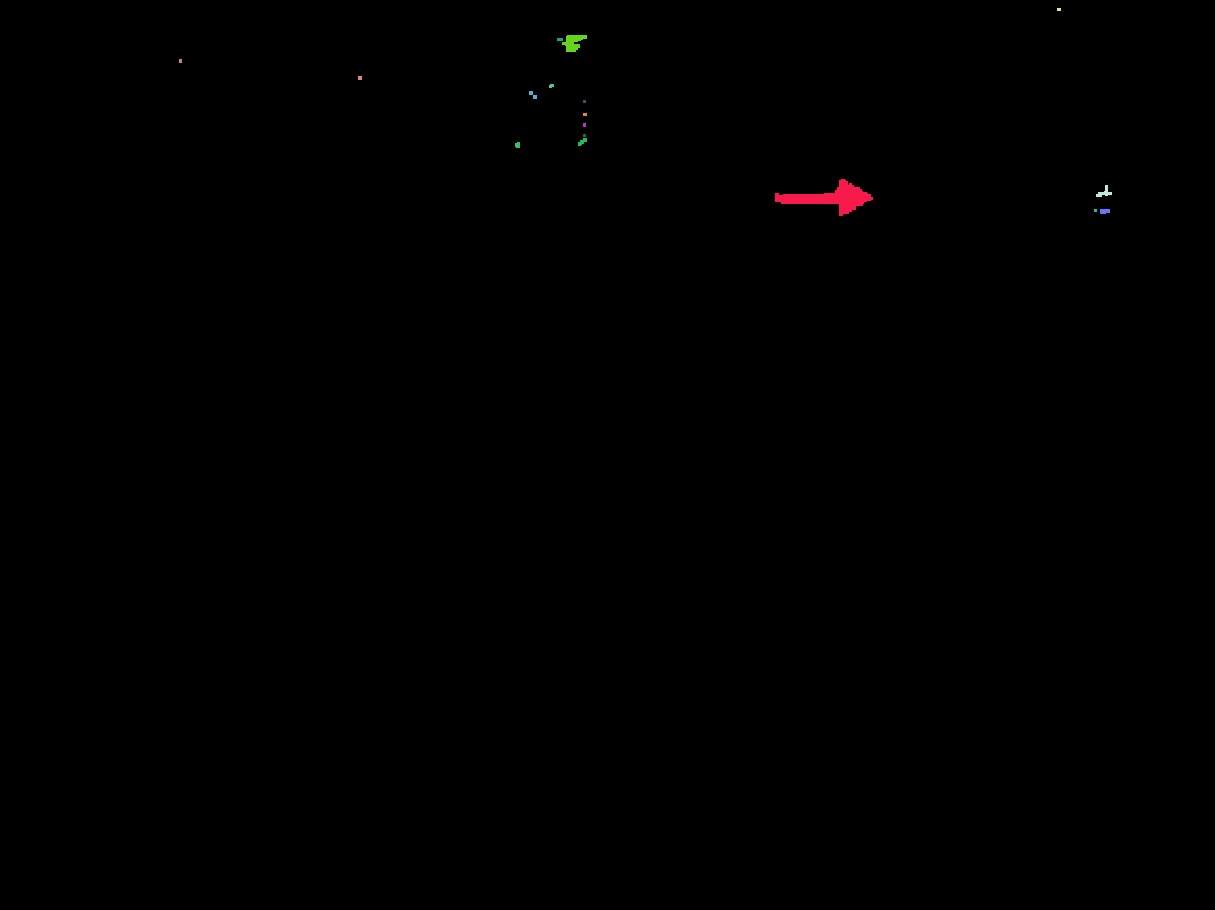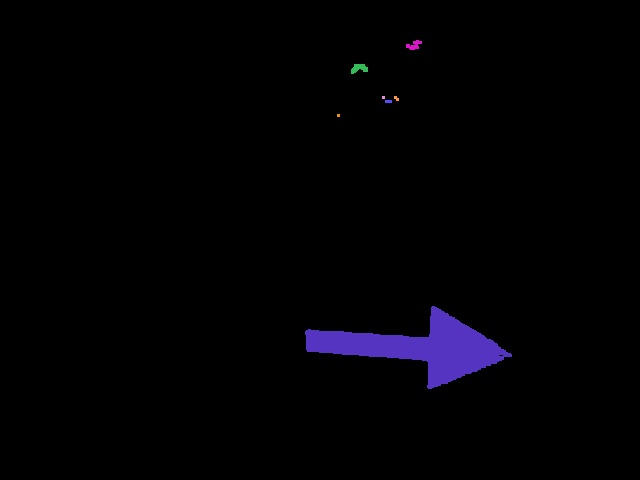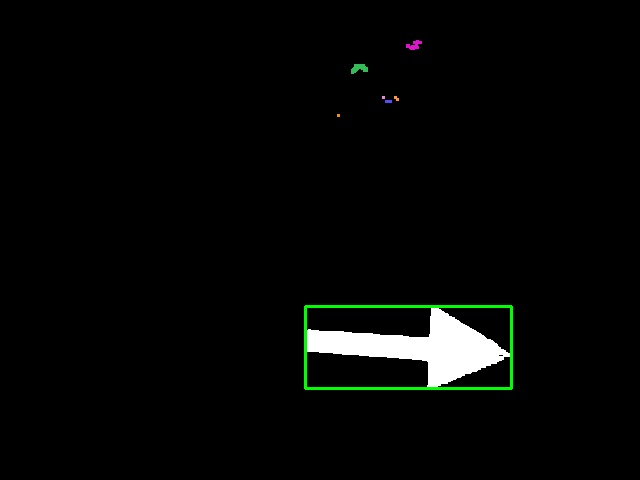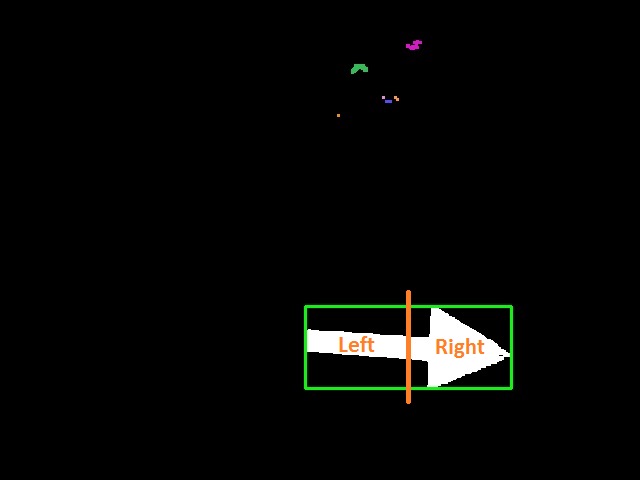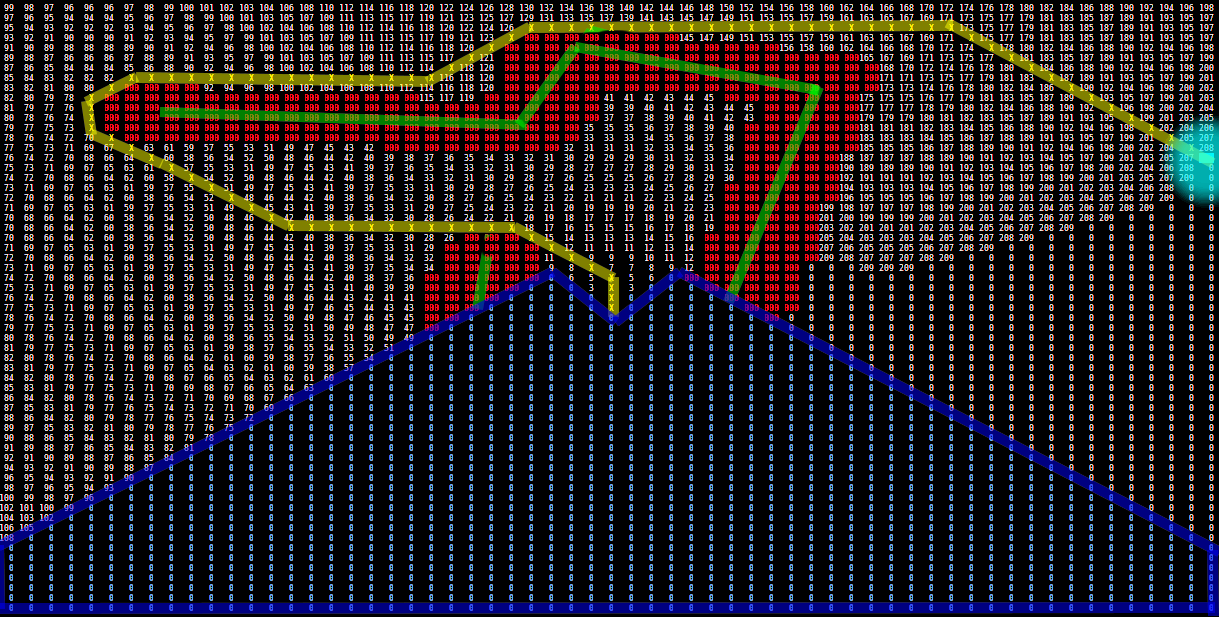Embedded Motion Control 2014 Group 10: Difference between revisions
No edit summary |
|||
| Line 81: | Line 81: | ||
== Arrow Detection == | |||
To recognize or a given arrow is pointed to the left or to the right, and to let Pico react on this, several steps are followed while driving Pico: | To recognize or a given arrow is pointed to the left or to the right, and to let Pico react on this, several steps are followed while driving Pico: | ||
| Line 130: | Line 130: | ||
'''''Step 9:''''' This is the last step where the direction of the arrow is recognized. The number of red dots are calculated for the left part as well as the right part. The arrow is pointed to the sight with the most red dots. | '''''Step 9:''''' This is the last step where the direction of the arrow is recognized. The number of red dots are calculated for the left part as well as the right part. The arrow is pointed to the sight with the most red dots. | ||
'''''Step 10:''''' Once the arrow is detected and its direction is verified, the main node must be told. This is done by sending an integer over a ROS-topic: | |||
0: No arrow detected | |||
1: Small (faraway) arrow detected | |||
2: Large (near) left arrow detected | |||
3: Large (near) right arrow detected | |||
| Line 142: | Line 148: | ||
'''Target point location''' | '''Target point location''' | ||
Pico will be provided with three possible target points: Straight ahead, upper left or upper right. If no arrow is detected, the primary direction places the target point left or right. If an arrow is seen in the distance, the target is set to straight ahead. If Pico is close enough to an arrow, the arrow determines the target point location. | Pico will be provided with three possible target points: Straight ahead, upper left or upper right. If no arrow is detected, the primary direction places the target point left or right. The arrow recognition will communicate if an arrow is detected. If an arrow is seen in the distance, the target is set to straight ahead. If Pico is close enough to an arrow, the arrow determines the target point location. | ||
'''Shortest path algorithm''' | '''Shortest path algorithm''' | ||
Revision as of 12:20, 24 June 2014
Members of group 10
| Bas Houben | 0651942 |
| Marouschka Majoor | 0660462 |
| Eric de Mooij | 0734166 |
| Nico de Mooij | 0716343 |
Planning
Week 1
- Introduction
- Install Ubuntu
Week 2
- Determine the course goals
- Brainstorm about the robot control architecture
- Start with the tutorials
Week 3
- Continue with the tutorials
- Install ROS/QT
- Finish robot control architecture
- Brainstorm about collision principle
- Brainstorm about navigation
Week 4
- Meet with the tutor
- Finish installation
- Finish tutorials
- Write collision detection
- Write corridor navigation
- Test the written code on Pico
- Corridor challenge (Recorded performance)
Concepts
Robot program architecture
The idea of our architecture is to create different process layers. By splitting the incoming signals and combining them later, the tasks can be divided and the different processes can run in parallel. Layers are based on the available sensors as much as possible.
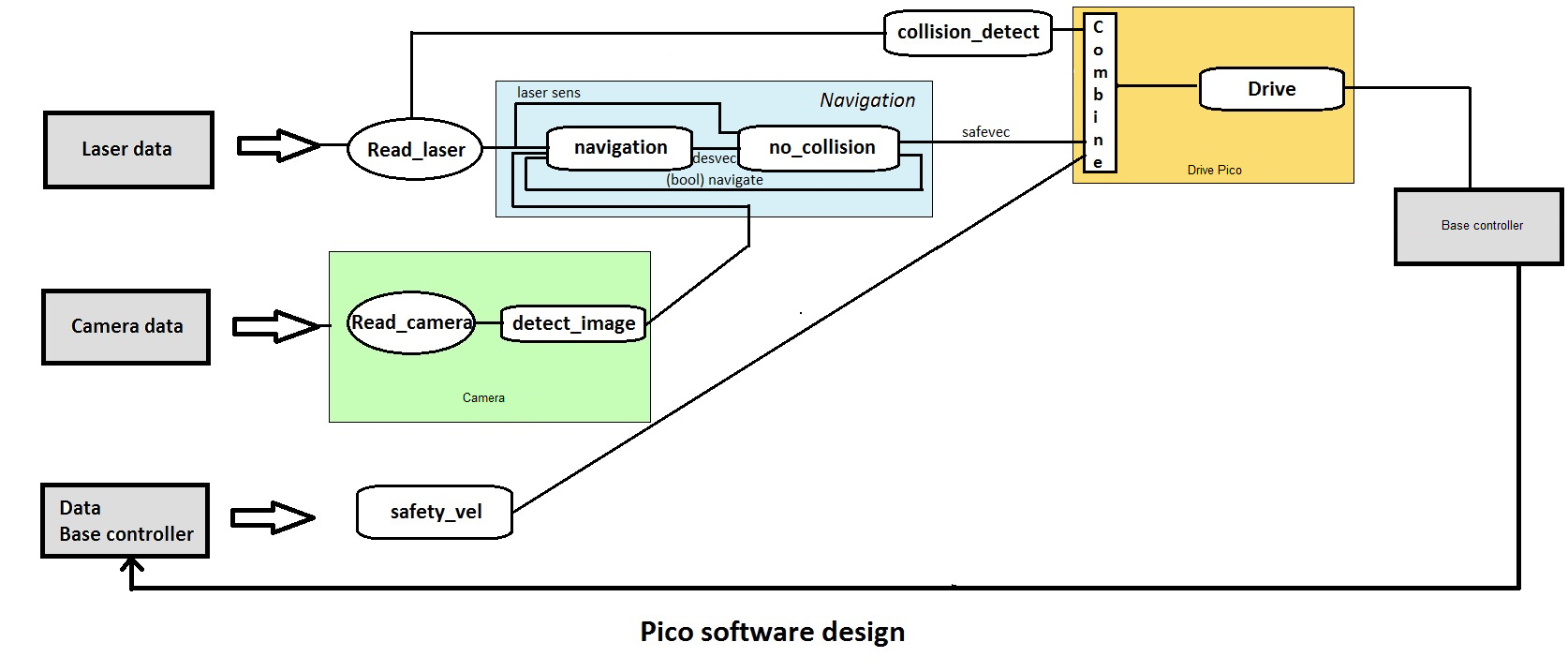
Wall detector
The wall detector determines whether the robot is close to a wall or not by determining the unblocked distances at its two sides. When either side is too close (within 30cm) it turns parallel to that side, taking a distance of 30cm from the wall.
Intersection detection
When driving forward, Pico uses the measured distances at different angles from the laser data in order to detect corridors. These distances are visualized in the figure on the left. The red circle part covers 72 degree with a radius of 0.5m, the green circle part covers 35 degree with a radius of 1.0m and the blue circle part covers 25 degree and a distance of 1.5m. The circle part tips outside of pico are on two parallel lines 60cm apart. When each of this circle parts doesn't detect any obstacles inside, this is considered to be the corridor.
All holes smaller than 0.30m will never be detected as corridor because the slimmest part of the laser range bundle outside pico is 0.30m. (Just outside the part covered by the red circle part, inside the blue circle part). The smallest hole that always will be determined as corridor is 0.60m; the laser covers a with of 0.6m. Holes within 0.30m and 0.60m might be determined as corridor, dependent on the length of the exit and pico's positioning.
Intersection determination
Depending on the results from the intersection detection part, Pico will determine which situation he is in. In the maze, these situations could be 4-way intersection, corners and T-junctions. The image below shows how each situation is determined depending on the presence of a wall or corridor in the forward, left or right detectors. At this point, arrows can not yet be detected, so that part of the protocol is skipped. Once arrow recognition is implemented, the arrows will be used to determine the correct corridor to take at T-junctions, or to move towards a T-junction at the end of a corridor, if an arrow is detected in the distance.
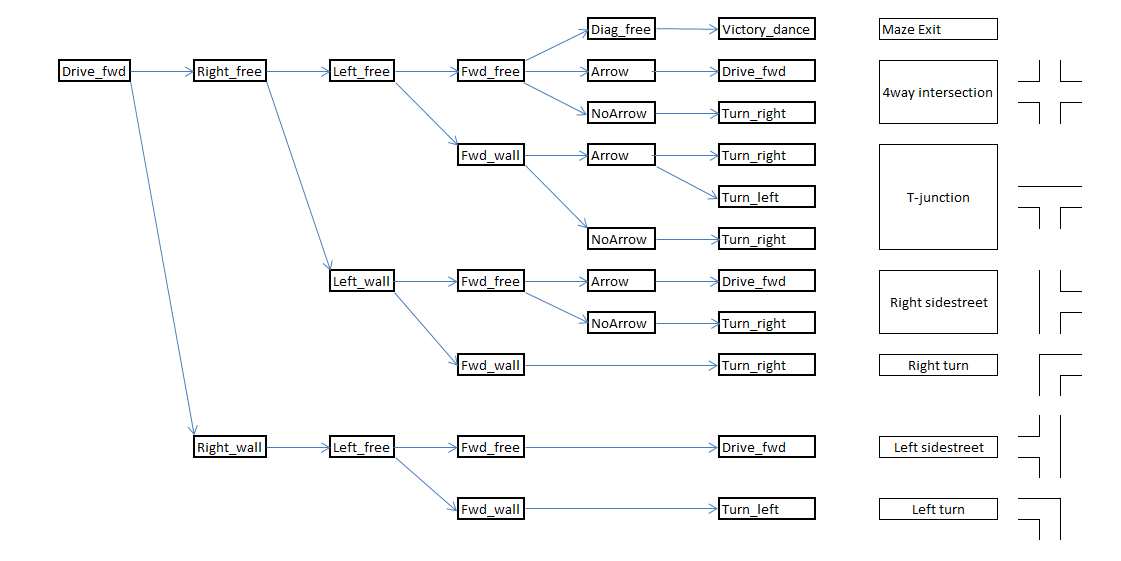
Moving through intersections and corners
Once Pico has detected a situation and determined if he want to turn, he will rotate + or - 90 degrees. After the rotation, Pico will drive forward a small distance to position himself fully into the next corridor and will look around once more.
Arrow Detection
To recognize or a given arrow is pointed to the left or to the right, and to let Pico react on this, several steps are followed while driving Pico:
Step 1: The ROS image is converted to an Open CV image. Picture used as example:
Step 2: There are different color spaces to describe pictures. In our case the RGB image is converted to an HSV image. HSV is commonly used in computer based graphic design. Converting RGB to HSV and vice versa is unambiguous. This results in the following picture:
Step 3: The red pixels are filtered out, in other words the HSV image is tresholded which results in a binary image. The tresholded picture looks as follows:
Step 4: The binary image gives the different red spots a little bit frayed contours. Therefore the image is blurred, in other words the contours are smoothened and some pixels are filled up to create a fully padded area. This is done with the floodfill algorithm, which works a bit like a minesweeper game. This results in the following picture:
Step 5: With the OpenCV option findcontours the different contours of all the red blobs are found. For each founded contour, the corresponding blob is coloured differently. This results in the following picture:
Step 6: Now the areas inside all different contours are calculated. With a loop the largest area is determined. The largest area is assumed to be the arrow. (Important assumption, because a other large red area which is larger than the area of the arrow may let the arrow recognition fail). When the largest area is found, a closest rectangle is drown around the area. This results in the following picture:
Step 7: The largest area counts the number of dots of the arrow. A minimum number of dots is set, to determine if an possible arrow can be recognized.
Step 8: The rectangle is now divided in two equal parts, a left and a right part. This is done by creating two different ROI’s (Regions of interest) on base of the coordinates of the rectangle. This can be visualised as follows:
Step 9: This is the last step where the direction of the arrow is recognized. The number of red dots are calculated for the left part as well as the right part. The arrow is pointed to the sight with the most red dots.
Step 10: Once the arrow is detected and its direction is verified, the main node must be told. This is done by sending an integer over a ROS-topic: 0: No arrow detected 1: Small (faraway) arrow detected 2: Large (near) left arrow detected 3: Large (near) right arrow detected
Path Planning
The intersection based navigation system only works for perfect situations. In order to make the navigation more robust and able to tackle more complicated situations, a shortest path finding algorithm is implemented.
Wall detection and representation
The navigation algorithm uses a matrix to represent the local area around Pico. Collect laser data is placed inside this matrix. The detected walls are inflated to make sure that Pico does not recognize small openings between wall sections. The inflation layer is also used to give the planned path a certain distance parallel to the wall.
Target point location
Pico will be provided with three possible target points: Straight ahead, upper left or upper right. If no arrow is detected, the primary direction places the target point left or right. The arrow recognition will communicate if an arrow is detected. If an arrow is seen in the distance, the target is set to straight ahead. If Pico is close enough to an arrow, the arrow determines the target point location.
Shortest path algorithm
The empty cells in the matrix are now filled with numbers that correspond to the cost (in terms of distance) of driving to that cell. Using Dijkstra's algorithm, the cheapest path is selected. The found path is used to determine the direction vector.
The process is repeated with a frequency of 2 Hz.
Addition of blind spot
As Pico is going around a corner, the old corridor might be seen as the shortest path. To prevent this, an artificial blind spot is added behind and slighty left- and right-behind Pico to prevent Pico from turning back into the previous corridor.
Path planning matrix example
Below is an image representing the matrix during the path planning stage.
-Green: detected walls
-Red: inflated walls
-Blue: blind spot
-Light Blue: target
-Yellow: shortest path
-White numbers: path cost