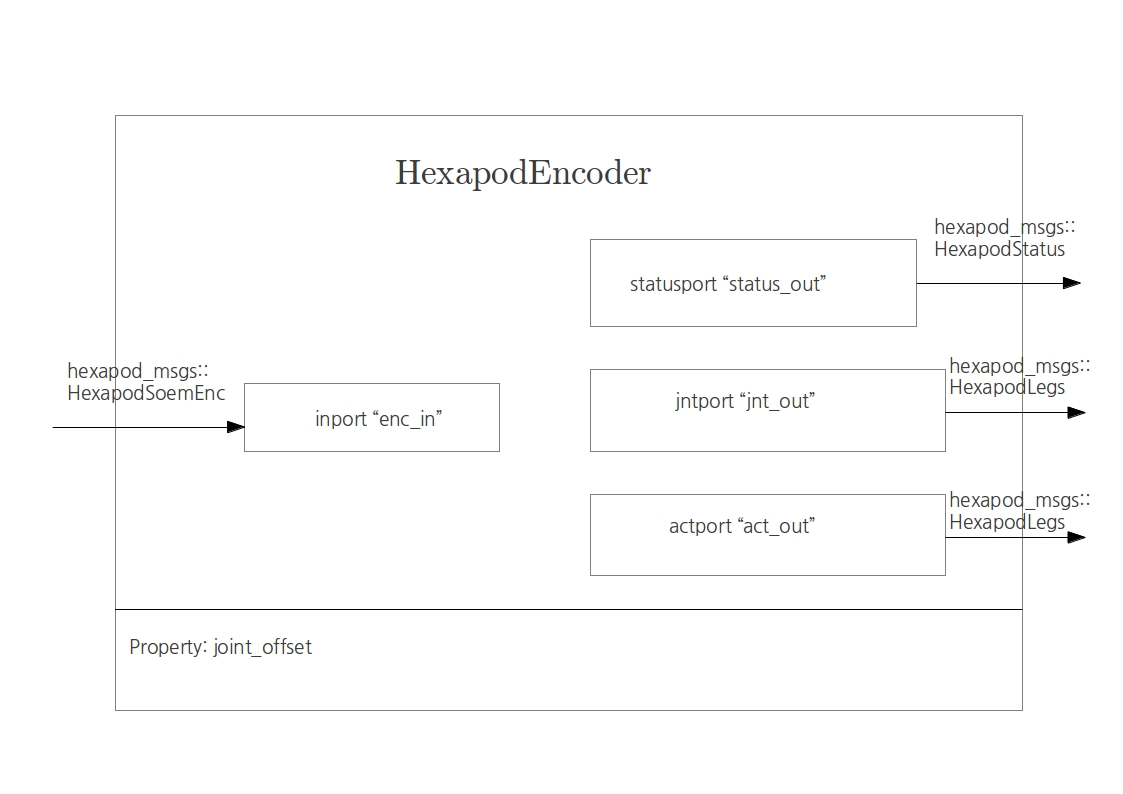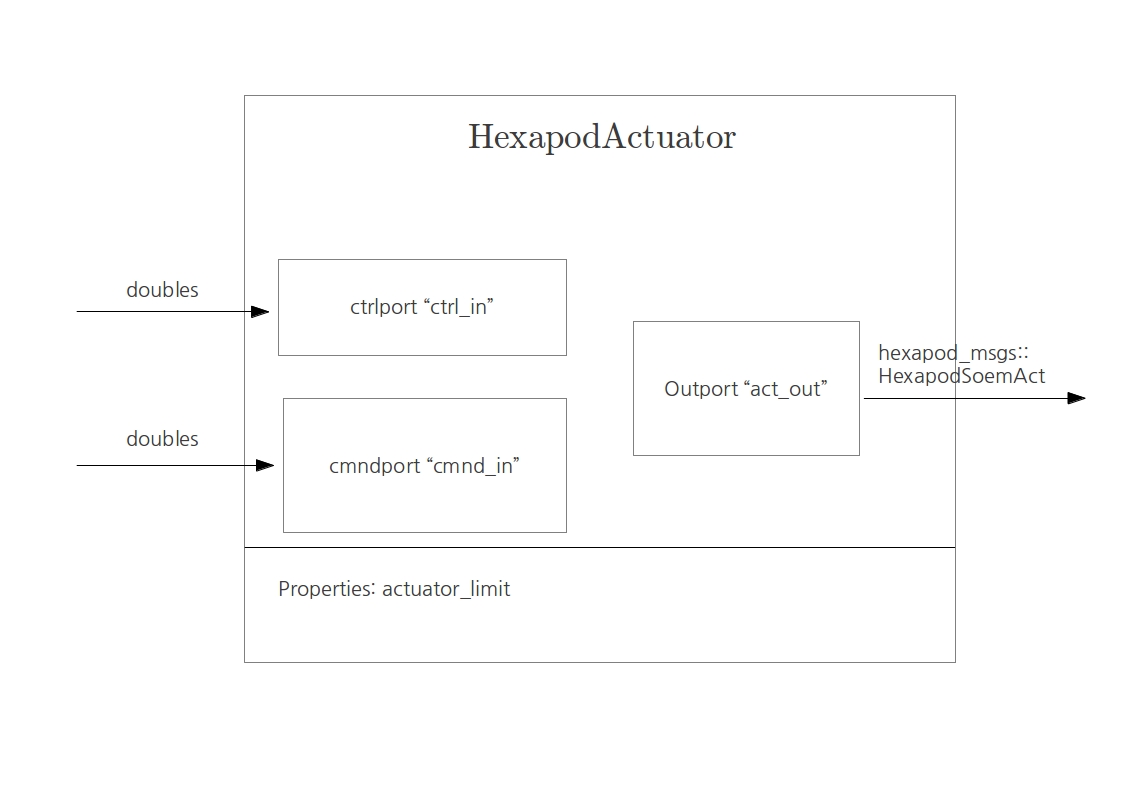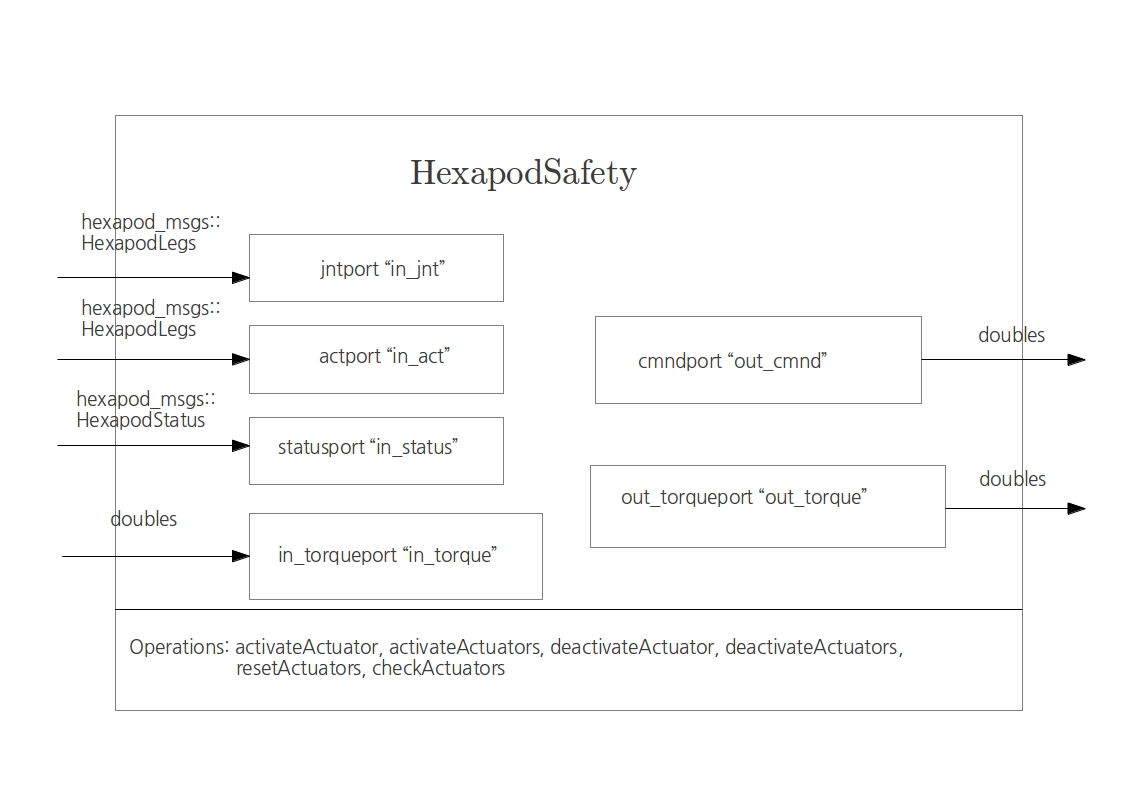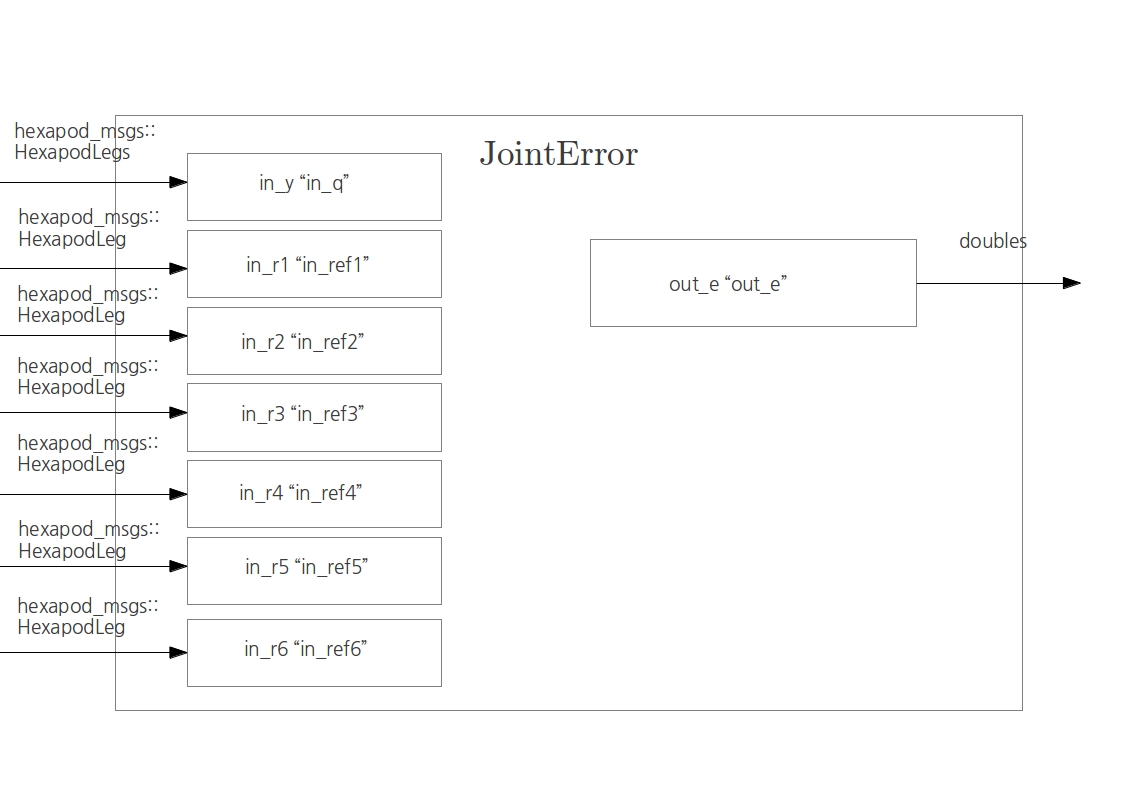Hexapod: Difference between revisions
No edit summary |
|||
| Line 57: | Line 57: | ||
*.rej *~ #*# .#* .*.swp .DS_Store lib build bin .tb_history msg_gen srv_gen | *.rej *~ #*# .#* .*.swp .DS_Store lib build bin .tb_history msg_gen srv_gen | ||
</pre> | </pre> | ||
= Initialization = | |||
To start the robot it's possible to use the launch files included in the hexapod_launch/launch_files folder. | |||
Each launch file loads different scripts (in hexapod_launch/deploy_files) and/or ROS nodes. | |||
For the moment the available launch files are listed below. | |||
== Launch files description == | |||
'''controller_test.launch''': loads the basic components to create a loop with encoder, actuators, safety module, soem drivers, joint error and respective signal routing with a zero reference as input. | |||
= Hardware = | = Hardware = | ||
The TU/e hexapod is a six legged robot with compliant joints. The | The TU/e hexapod is a six legged robot with compliant joints. The compliance is obtained by using torsional springs between the actuators and the joints. The motors as well as the joints have absolute encoders. From the difference between these readings, the torsion in the springs can be calculated. | ||
There are three main PCBs on the robot. The PCB inside the bottom of the robot (data | There are three main PCBs on the robot. The PCB inside the bottom of the robot (data acquisition module or DAM1) communicates with a computer. This can be the on board computer or an external pc. It is also equipped with an IMU that can measure pitch and roll angles, roll rates about three axes and acceleration along three axes. Furthermore, it receives power directly from the battery or external power supply and feeds it to the other boards. | ||
The PCB on top of the robot (DAM 2) translates the signals it receives from a controller to electric currents for the actuators. | The PCB on top of the robot (DAM 2) translates the signals it receives from a controller to electric currents for the actuators. | ||
Revision as of 12:16, 27 February 2014
Installation
The installation assumes that Ubuntu 12.04 LTS is installed. If not you should install an Ubuntu version. Notice that the version of Ubuntu determines line 3 in the following code i.e. precise.
# Setup your computer to accept software from ROS.org # 12.04 (precise) sudo sh -c 'echo "deb http://packages.ros.org/ros/ubuntu precise main" > /etc/apt/sources.list.d/ros-latest.list' # Set up your keys wget http://packages.ros.org/ros.key -O - | sudo apt-key add - # Installation sudo apt-get update sudo apt-get install ros-fuerte-desktop-full sudo apt-get install ros-fuerte-orocos-toolchain sudo apt-get install ros-fuerte-rtt-common-msgs # Create your personal ros directory mkdir ~/ros_personal echo "source /opt/ros/fuerte/setup.bash" >> ~/.bashrc echo "export ROS_PACKAGE_PATH=/opt/ros/fuerte/stacks:~/ros_personal" >> ~/.bashrc echo "export RTT_COMPONENT_PATH=/opt/ros/fuerte/stacks/orocos_toolchain/install/lib/orocos" >> ~/.bashrc echo "source /opt/ros/fuerte/stacks/orocos_toolchain/env.sh" >> ~/.bashrc . ~/.bashrc # Build SOEM cd ~/ros_personal git clone http://git.mech.kuleuven.be/robotics/soem.git cd soem git checkout origin/electric rosmake soem # Build hexapod cd ~/ros_personal svn checkout http://hexapod.wtb.tue.nl/svn/hexapod ./hexapod roscd hexapod rosrun rtt_rosnode create_rtt_msgs hexapod_msgs rosmake # You still should get ## (1) pr2_spring_transmission_example ## (2) orocos_components_dev
It is possible to put the code in a shell-file and run it.
SVN
The code can be found on: http://hexapod.wtb.tue.nl/svn/hexapod/.
To obtain an account you should contact Patrick van Brakel. To keep the svn clean i.e. no build, bin or lib files do the following:
sudo gedit /etc/subversion/config
Uncomment, by removing the '#' and add
global-ignores = *.o *.lo *.la *.al .libs *.so *.so.[0-9]* *.a *.pyc *.pyo *.rej *~ #*# .#* .*.swp .DS_Store lib build bin .tb_history msg_gen srv_gen
Initialization
To start the robot it's possible to use the launch files included in the hexapod_launch/launch_files folder. Each launch file loads different scripts (in hexapod_launch/deploy_files) and/or ROS nodes. For the moment the available launch files are listed below.
Launch files description
controller_test.launch: loads the basic components to create a loop with encoder, actuators, safety module, soem drivers, joint error and respective signal routing with a zero reference as input.
Hardware
The TU/e hexapod is a six legged robot with compliant joints. The compliance is obtained by using torsional springs between the actuators and the joints. The motors as well as the joints have absolute encoders. From the difference between these readings, the torsion in the springs can be calculated.
There are three main PCBs on the robot. The PCB inside the bottom of the robot (data acquisition module or DAM1) communicates with a computer. This can be the on board computer or an external pc. It is also equipped with an IMU that can measure pitch and roll angles, roll rates about three axes and acceleration along three axes. Furthermore, it receives power directly from the battery or external power supply and feeds it to the other boards.
The PCB on top of the robot (DAM 2) translates the signals it receives from a controller to electric currents for the actuators. The middle PCB is the on board computer on which it is possible to run the robot's software.
Software
The software on the SVN contains, among other things, a Gazebo model and control programs that communicate with the hardware through SOEM-drivers. There are several launch files that should start the necessary programs.
Many files inside the hexapod_launch/deploy_files folder contain hard coded paths. Make sure to substitute them with the actual one.
The 'SOEM_hexapod_drivers' package contains a launch file named 'start.launch'. This runs the basic interface of the hexapod robot. From the Soem process, it is possible to, for instance, read the encoder signals or write commands to the actuators, using the Slave1001 service.
OROCOS components
Hexapod Encoder
This is the encoder component. It reads a message coming from the encoder port on the Soem board and outputs three different messages: a status, necessary for the actuators to be enabled, and a joint and actuator reading.
Hexapod Actuator
This is the actuator component. It reads two messages at its input ports: the command message, that can be either 0 or 1, enables the actuators. The control message is what the motor is receiving and it's written to the output port of the component, connected with the Soem board.
Hexapod Safety
This is the safety block that handles the limits in the joints revolution such that motors and cables are not damaged. It enables/disables the motors according to that.
Joint Error
This component is the error block. It has 6 inputs for the six legs references, plus one additional input that reads the encoder to recover the actual joints positions. It computes the error and copies it to the output port.
Start up
Hardware
To power the hardware, there is a 24V connection on the bottom of the robot. There is a possibility to connect one of the LiPo battery packs or alternatively to wire the robot to a laboratory power supply. When connecting a power supply, make sure the current is not limited too much (you need more than 3A, 10 should be enough). Once this is connected, the robot can be booted using the small button that is connected to two loose wires.
Troubleshooting
- The Soem master could not initialize on eth1
- Make sure that you are connected to eth1 or otherwise change it in the *.ops file.
To list the network ID's form your PC use the following command in the terminal:
ifconfig
- If the setcap cannot be found.
install the setcap
sudo apt-get install libcap2-bin
- If the followin error occurs:
[ ERROR ][Soem] Could not initialize master on eth1.
Set the permission for the deployer-gnulinux such that it can use ethernet.
roscd ocl cd bin sudo setcap cap_net_raw+ep ./deployer-gnulinux